If you want more calls to your business, you can use a call extension to have a phone number displayed in your ads. Your number will also appear when users see your ads on desktop computers and tablets. A search button is also displayed next to your ads on mobile phones. In this article, we will tell you how to do them.
Adding a phone number to your ads;
-Adding numbers to the ad
-Time setting of the number
-Device targeting
First, log in to your AdWords account and click on the ad extension tab. Click on the display drop-down menu option to select search extensions. Click on the red extension option to add a new extension.
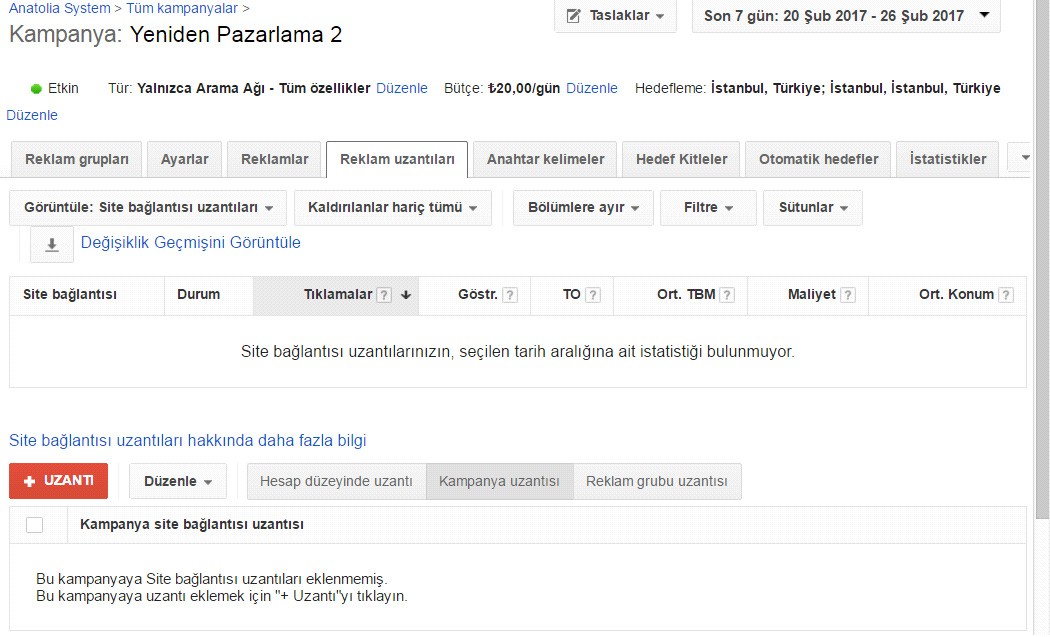
Then go through 1 or more campaigns that you want to add to your search extension.
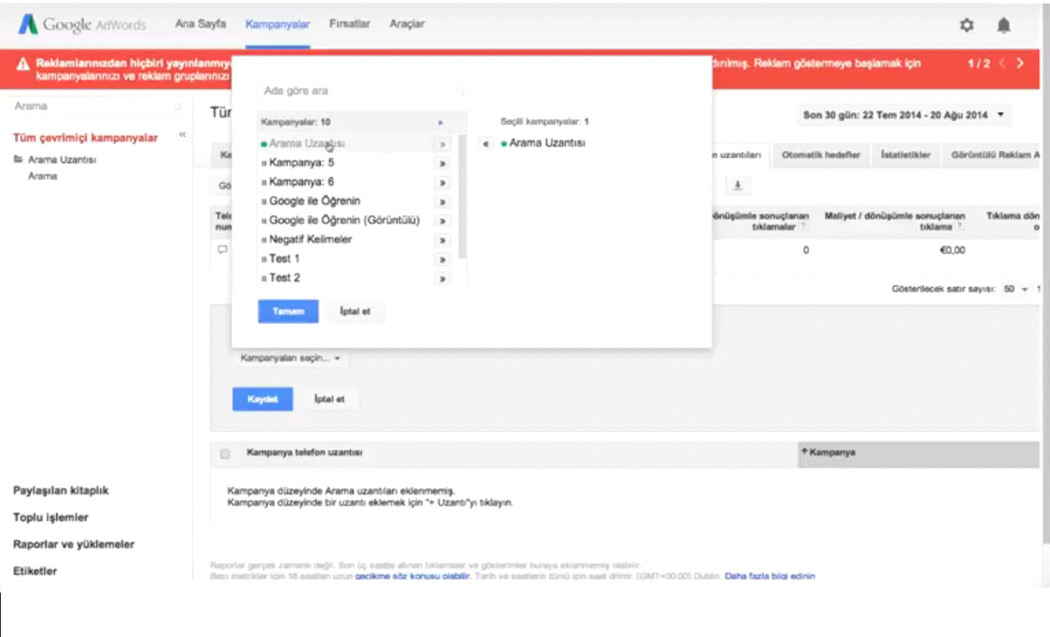
You can edit a phone number you still use or add a new phone number for your calls.
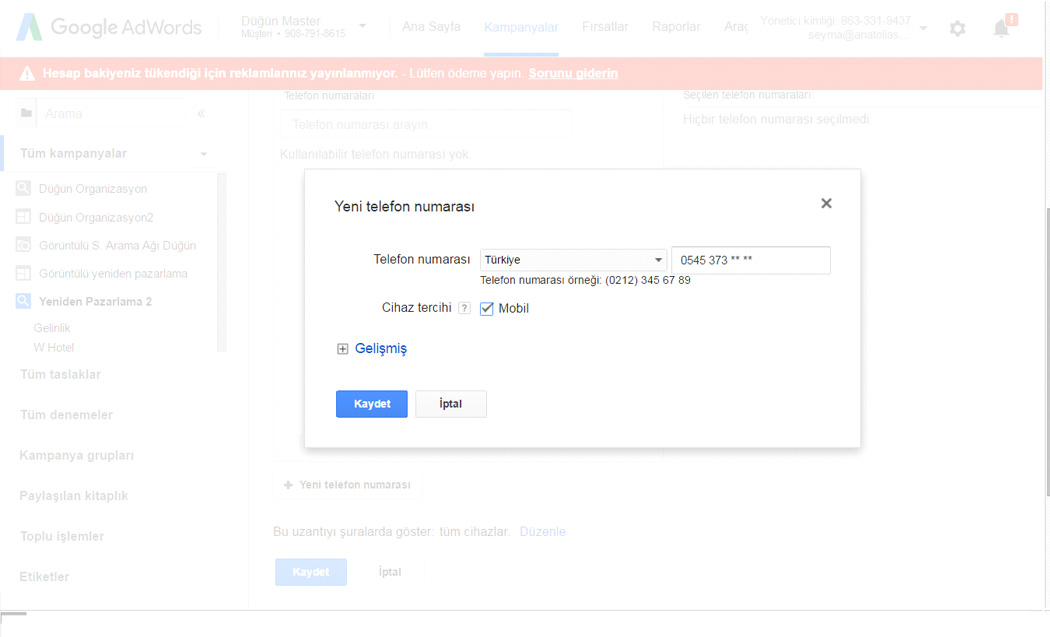
For example, you can add a new number and experiment. Click the New phone number button. Then choose your country from the drop-down menu and enter your work phone number. Once you've done that, you can choose one of the following. Show the ad with both your website URL and your phone number, or just show the ad with your phone number. Go ahead and just click on the phone number. Let's say you have a mix of standard text ads and mobile-optimized text ads for this campaign. Check the box next to mobile.
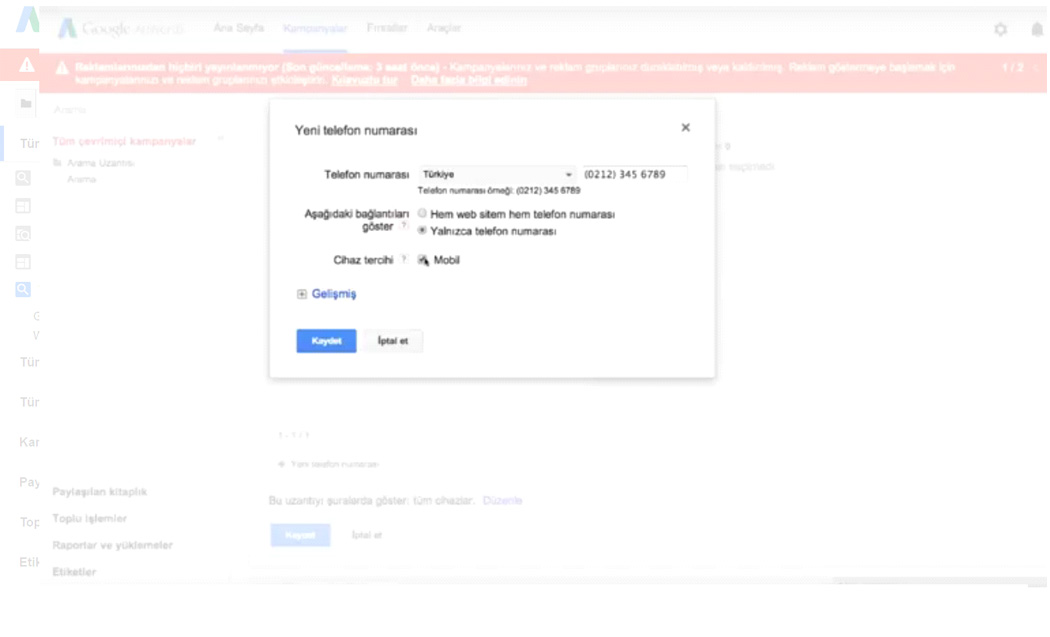
For example, you can add a new number and experiment. Click the New phone number button. Then choose your country from the drop-down menu and enter your work phone number. Once you've done that, you can choose one of the following. Show the ad with both your website URL and your phone number, or just show the ad with your phone number. Go ahead and just click on the phone number. Let's say you have a mix of standard text ads and mobile-optimized text ads for this campaign. Check the box next to mobile.
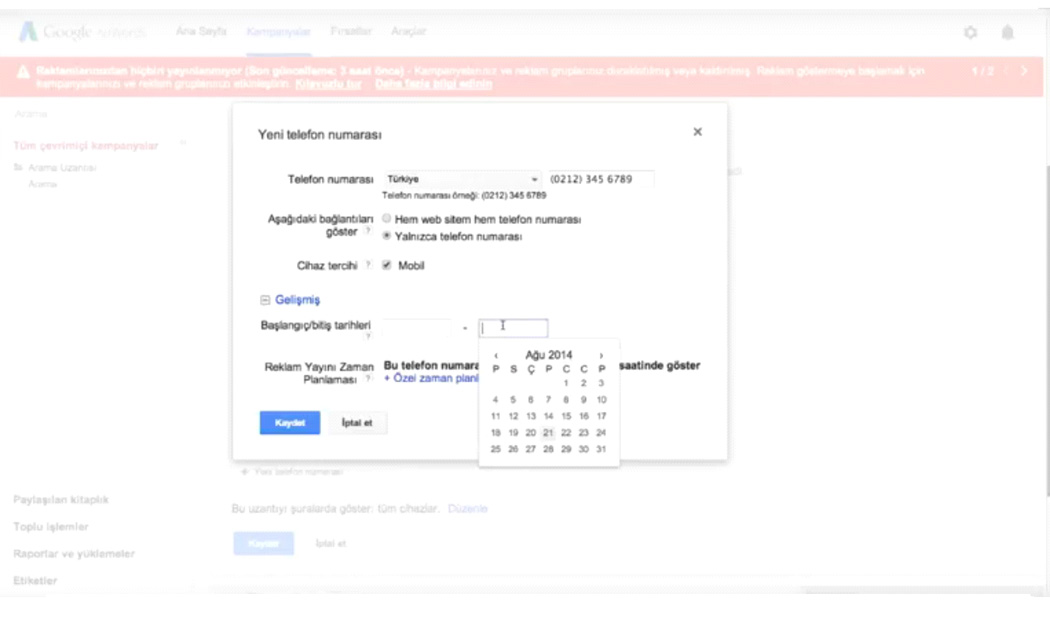
If you want your number to be displayed with your ads 24 hours a day, 7 days a week, leave the calendar setting unchanged. However, if your business only accepts calls during certain days and hours, click on create a custom calendar. Select the days and times you want your number to be displayed with your ads.
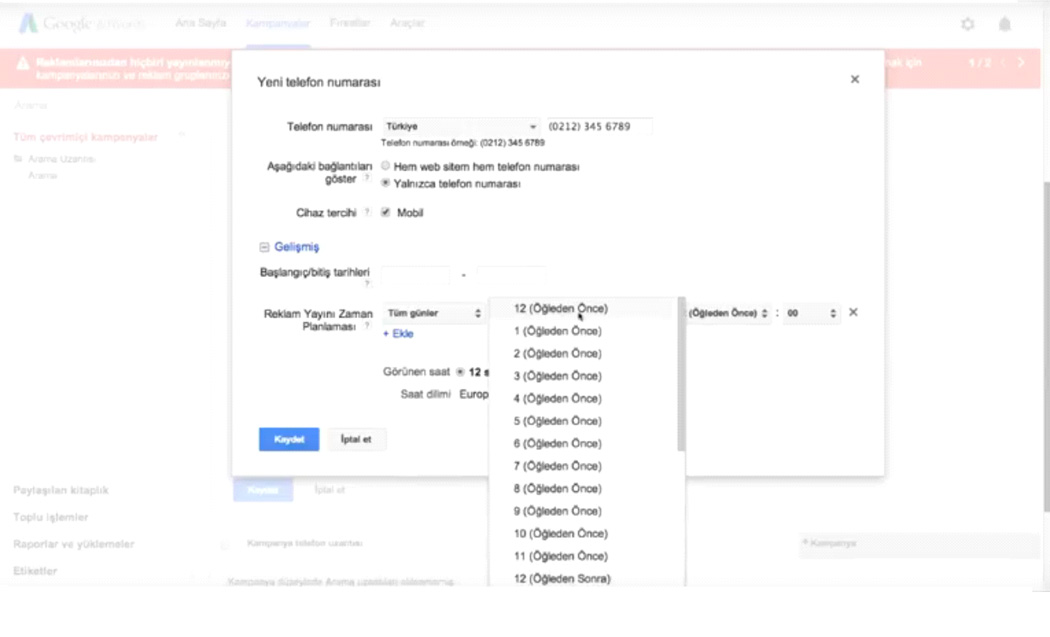
After completing the changes, click save. After clicking save, your new search extension will be displayed in the search extensions table. In this table, you'll see standard performance information for ads showing your number. Now you know how to create a call extension and add it to your ads to help you get more calls to your business through AdWords campaigns.